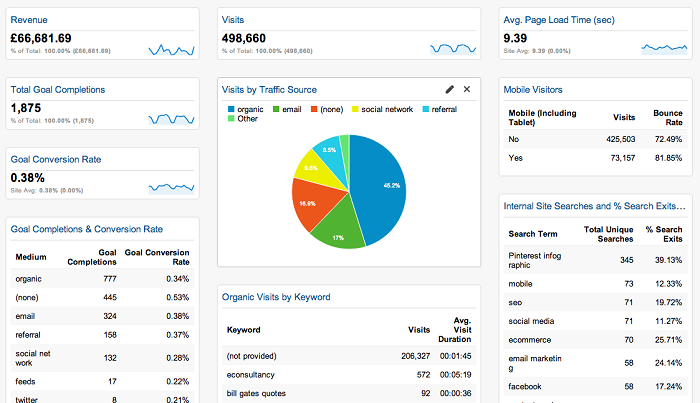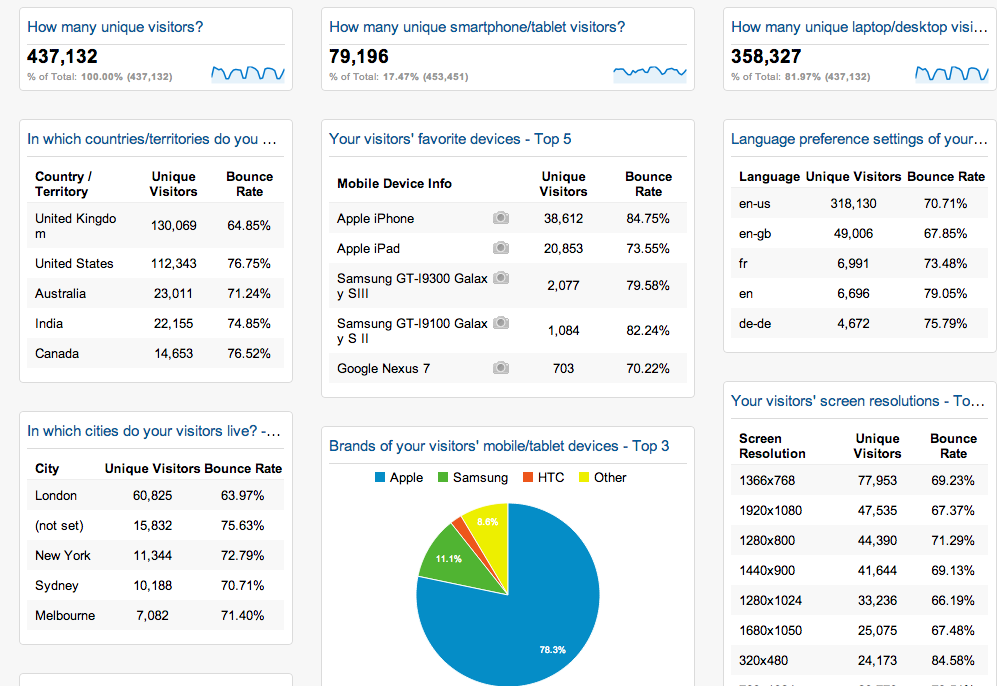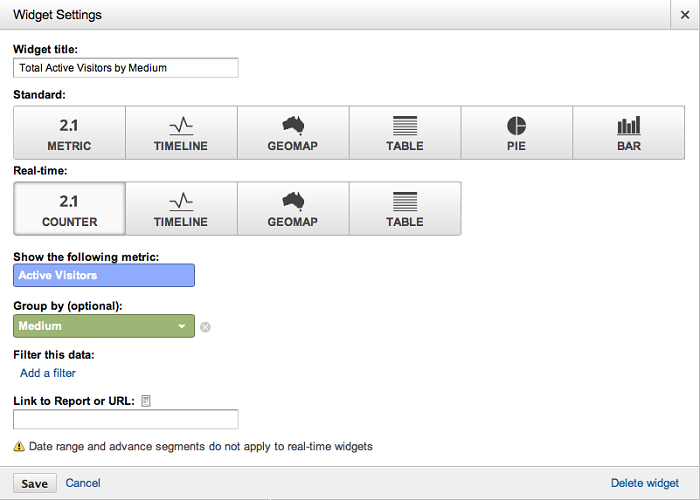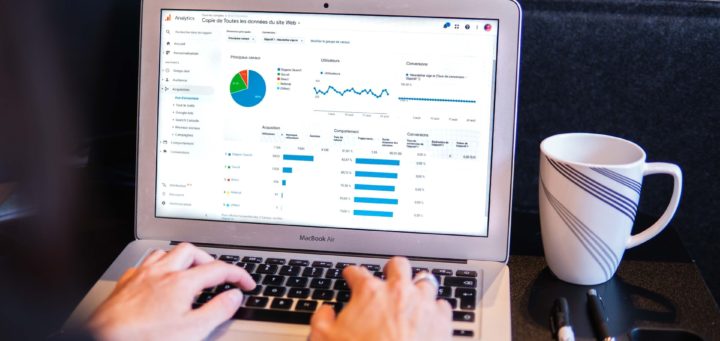How to Use Google Analytics Dashboards to Understand Your Data
Are you making the most out of your Google Analytics dashboards as part of your digital marketing efforts? These dashboards create visualized summaries of different reports as widgets; they are displayed on a single page, giving you real-time, high-level access to your metrics and their performance.
Every Google Analytics account comes with a default dashboard that has a few standard widgets already included. You can add or remove any widgets to this default dashboard, and you can create up to 20 dashboards to display your data in different formats (up to a maximum of 12 widgets per dashboard).
These dashboards are a great way to keep track of your website stats and can be very useful if you have the right data being reported in your visual summary. To make sure you’re getting the most out of your Google Analytics dashboards, pay attention to these helpful tips.
1. Take Advantage of Shared Dashboards
Google has an awesome feature where you can import any shared dashboard templates into your own account for free! All you have to do is find a shared dashboard that you like, click on the link while logged into your Analytics account, and choose the profile you want to add the dashboard to. This is a really great tool that can save you time setting up your own dashboards, and boost your reporting capabilities using others’ creativity. Econsultancy.com has this useful listing of some great templates to get you started.
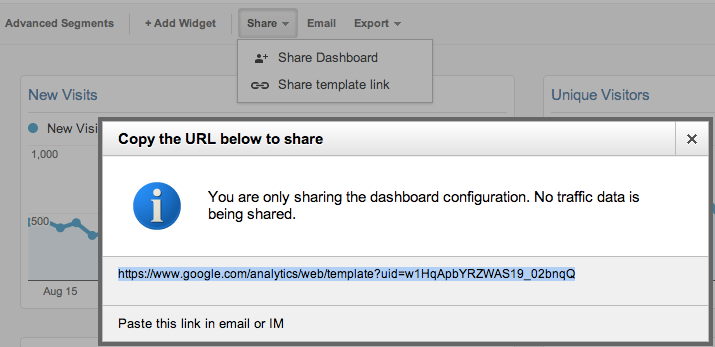
2. Separate your Dashboards
It’s a smart idea to separate your dashboards based on the information you want to pull out of them. For example, if you want a real-time view of your Social Media Analytics, create a dashboard tailored just for this data; or, if you want to test the stats on your new mobile-friendly website, set up a new dashboard that tracks all of your Mobile Analytics. This separation of your data allows you to pull up one of these custom dashboards and know exactly what you are looking at, and what section of your website the data is reporting on. It’s quick, it’s easy, and readily accessible for all team members to access and understand.
3. Using Widgets
There are a number of widgets available to add to your dashboards – the trick is knowing which ones to use to get the insights you want and need.
4. Exporting & Emailing
There could be many people in your organization who don’t have access to your Google Analytics account, but still need access to the information your dashboards provide. This problem is solved by Google’s ability to export any Analytics’ dashboard to PDF, excel, CSV, or into a Google Doc, or automatically send out emails with the dashboard attached. You can set up these emails as recurring, so that they are auto-generated and emailed on a regular basis to a certain person or list of people. This is useful for weekly/monthly or quarterly KPI reporting that you may be responsible for, and it takes one more thing off of your to-do list 🙂
If you have set up your Google Analytics account but haven’t taken advantage of the dashboard functionality, hopefully these tips will help you out. Dashboards are a great way for you to save time on your day to day reporting, and provide real-time information as to what is going on with your website, so you can stay on top of any changing trends and benefit your business accordingly.
A couple of other great resources to help get you started with additional dashboards can be found here:
State of Digital GA Dashboards
Avinash Kaushik’s Google Analytics Solution Gallery
If you have come across any great shared dashboard templates, please leave us a comment with the details!