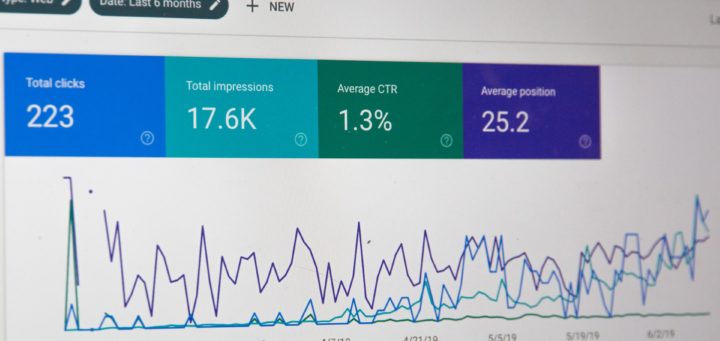Tricks of the SEO Trade: Google Tag Manager
What are tags? Tags are tiny bits of website code that let you measure traffic and visitor behavior via various analytics platforms, understand the impact of online advertising and social channels, use remarketing and audience targeting, test and improve your site, and more.
Today’s SEO trick is all about Google Tag Manager, which is a free tool that’s been around for over two years now, and is starting to be used more and more by agencies and companies alike. The tool helps to keep track of tags and tag rules that define when they fire and when they are made available on your site to your users. Does this all sound like mumbo jumbo to you? Well, good. It’s kind of supposed to – the Tag Manager tool takes away the IT-related pains of updating your tags, which allows you to focus on what you actually understand: marketing your business. It is also helpful in ensuring that if you need to get a new marketing campaign out the door very quickly, you won’t be waiting on a development or IT team to implement a tag for tracking before you can launch your initiative!
So why do you need Google Tag Manager?
Website code includes tags that help you manage your traffic and optimization. But all of that code, continually updating, becomes heavy and clunky and can slow your website down, delaying site traffic and marketing campaigns. Unless you also have some development skills, you usually need to involve your IT or dev teams to make these code updates for you, which can add to any delays.
Google Tag Manager helps to alleviate all of these issues by putting tag management into the hands of your marketing team, allowing them to add and update tags, check tags for errors (within the live debugging feature), and do it all efficiently and on their own schedule (to coincide with campaigns or other traffic-driving initiatives), without touching the website’s dev code. For example, this could include tags for tracking Google Analytics, remarketing tags for your Google AdWords conversions and remarketing efforts, and other similar tools that require code that needs to be added to your site to capture information.

Makes sense! Where do you start?
As with all Google tools, you need a Google account to sign in. You’ll need to follow these steps to get your account set up:
- Create an account for your company
- Create a container for your domain name. All of your website’s tags will be stored here. If your company has multiple websites, you can create a container for each site.
- A container snippet will be automatically generated; copy this snippet and, using your website editor, paste the text into every page of your website under the opening body tag.
- Once this is done, you will be able to start adding tags to your containers.
What kinds of tags can be added?
You can add the following types of tags to your containers, each of which has its own template so as to minimize the potential for errors:
- AdWords Conversion Tracking
- DoubleClick Floodlight Counter
- DoubleClick Floodlight Sales
- Universal Analytics
- GDN Remarketing
- Custom Image Tags
- Custom HTML Tags
You can set up rules that will flag the tags to fire only within certain specifications, or block tags depending on your criteria. You can add as many tags to a container as you need, and you can do a site preview with each tag addition or change, to make sure it’s behaving the way you want it to. Your tags will stay in “preview-only” mode in your container until you choose to publish your changes to the live site. If you’ve made multiple tags, Google Tag Manager will save your versions for each new tag, so you can easily troubleshoot between tags if one of them has caused a site issue.
Depending on the size of your website and the number of tags you’ll be moving to the tool, data migration can be done with very little time investment before your site is updated and running smoothly. A little pain in the short term can lead to big gains in the future, especially as your business continues to grow and your website becomes more complex!
How do you keep track of user access?
Google Tag Manager offers an easy solution to managing multiple users for your company account. You can set users with view-only permissions, or view and edit permissions, or with full access to view, edit, delete and publish.
Summary
Google Tag Manager is a great free tool that is easy to implement, change or update, saving you (and your dev teams!) time and money and helping reduce the chances of having a bottleneck when implementing your marketing initiatives. For a visual step-by-step guide, check out Google’s video: An Introduction to Google Tag Manager
For more SEO tips and tricks, subscribe to our monthly newsletter and get our posts delivered right to your inbox.
We love feedback! Have you used Google Tag manager on your site before, and if so, are there any specific challenges or helpful tips that you can share? Comment below and let us know.